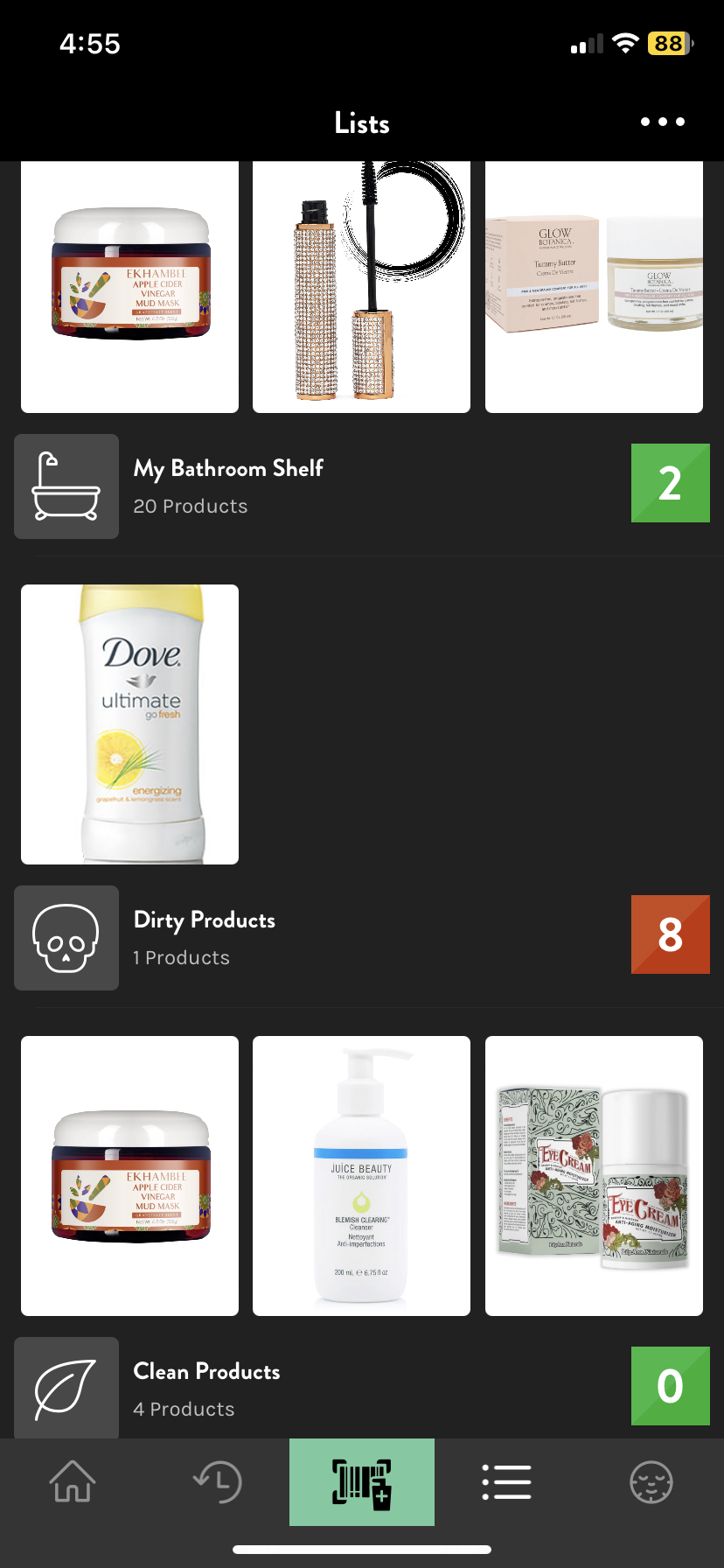Learn more about adding products to My Bathroom Shelf or any other list. Please follow these steps:
- Scan the barcode of the products or search for the product using the keyword or barcode.
- Then tap on the product.
- Now tap on the + button and it will provide all the list options such as My Bathroom Shelf, Dirty Products, Clean Products, or any other custom list you've created.

- Select the lists (you can choose multiple lists) to which you want to add that product and tap on Done. The product will be added to the list.

- Go to the list tab and the product will be added to the respective list.