To edit the profile details in the app, please follow these steps:
- Go to the Profile screen (tap on the icon in the bottom right corner of the menu tab).
- Now tap on Edit your Profile.
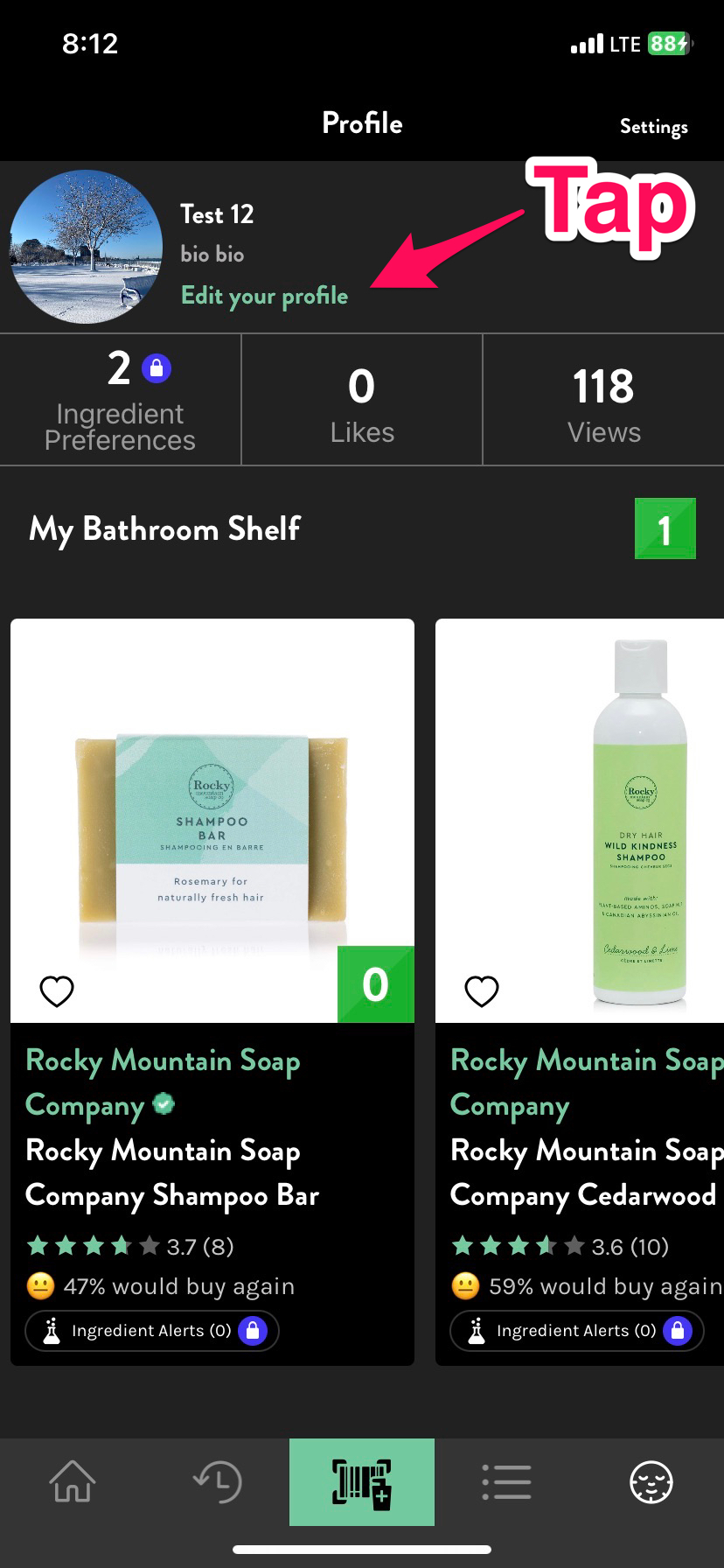
- It will take you to the screen where you can edit all the details such as Username, First Name, Last Name, Bio, Change Password, email address, phone number, Sex, and Date of Birth.

- You can also upload a profile picture by tapping on Edit.

- If you're a premium user then can add ingredients to the ingredient preference categories.
- Can change the settings of email preferences about the discounts and offers.
- Once all the changes are made, tap on Done present in the top right corner.
