To access Ingredient Preference categories, make sure you are a premium user. Follow these steps to add ingredients to Ingredient Preference categories:
- Go to the Profile screen (tap on the icon in the bottom right corner of the menu tab).
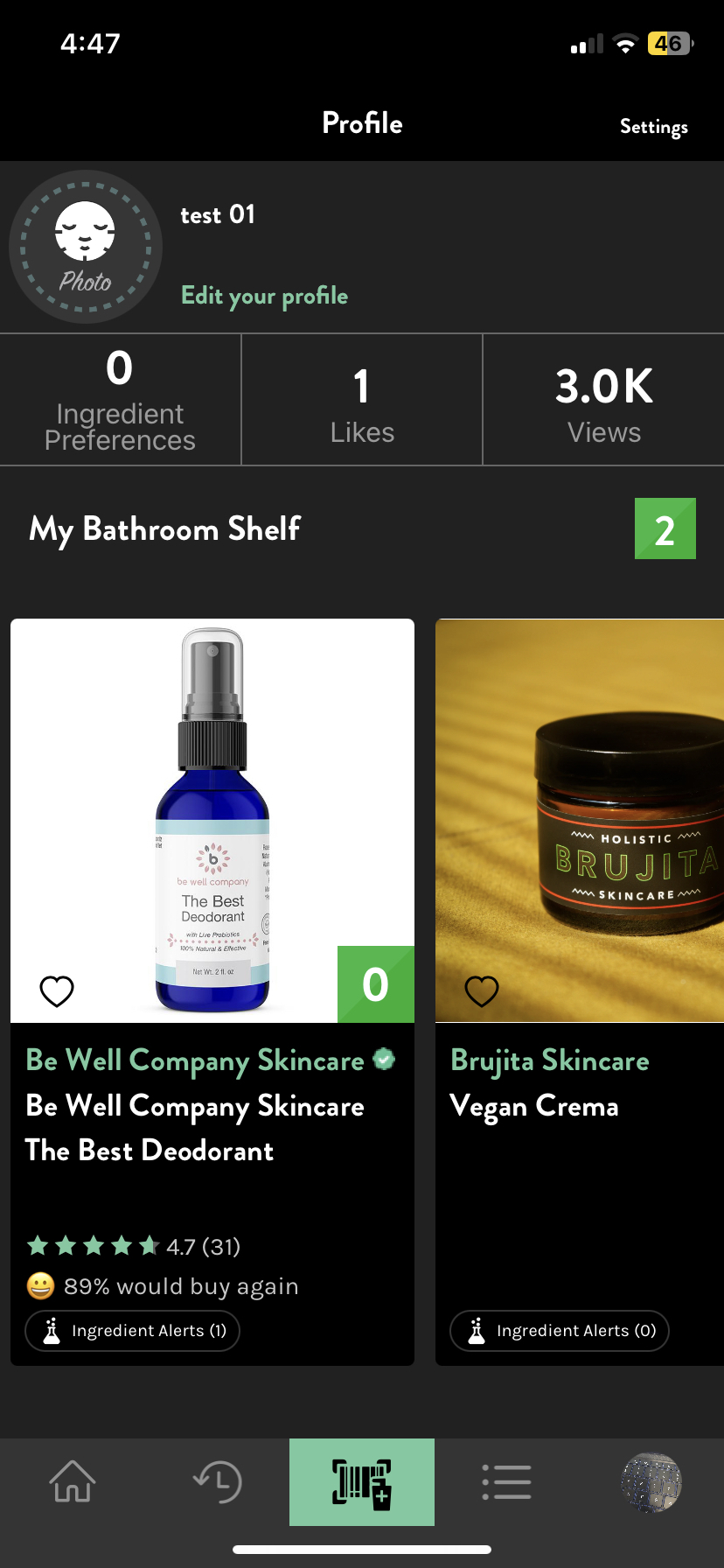
- Tap on Ingredient Preferences. It will direct you to the Ingredient Preference categories screen.

- Tap on Add button of the category in which you want to add the ingredients.

- Here you can select the ingredients from the pre-existing common ingredient options provided for the users. Or you can search for any specific ingredients by typing the name manually in the search bar.

- Then select that ingredient and an option will appear under your selection with all the other options you have selected.
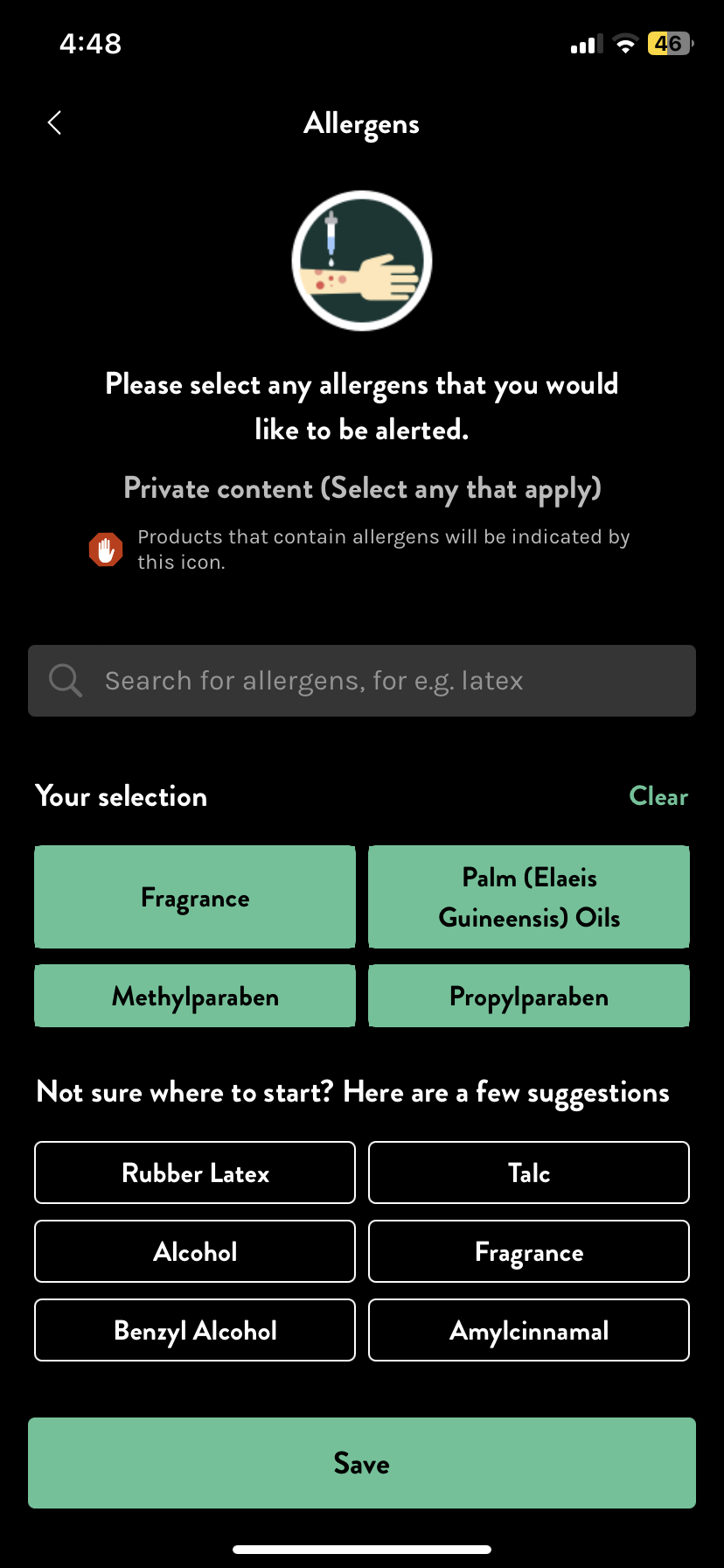
- Once done adding all the ingredients in that specific category, please tap Save.

- Now the products which contain those ingredients will show an Ingredient Alert label to inform the users that the product contains those ingredients which you want to avoid or are allergic to.